You can use Replenishment Item Profiles to define Replenishment parameters for a set of items.
You must fill out filters for which items you want to apply the default values.
When you update the profile, the selected items will be updated with the values specified on the Default Values FastTab.
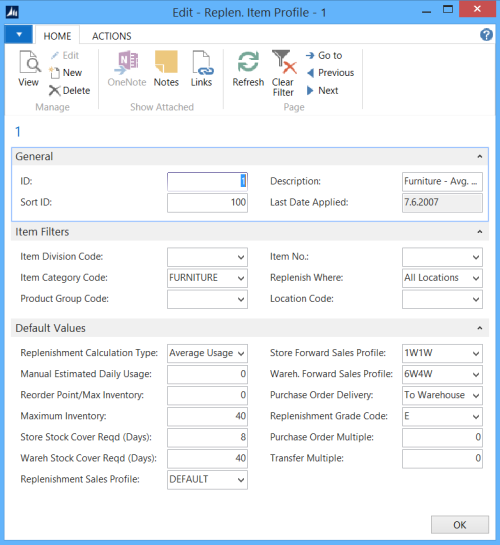
On the General FastTab you find the Sort ID and Description fields. The Sort ID field is used when an update for more than one profile is applied. In the Description field you can enter a description of this profile.
On the Item Filters FastTab you can enter filters for the following fields:
- Item Division Code
- Item Category Code
- Product Group Code
- Item No.
If you enter FURNITURE in the Item Category Code field, only items that belong to the Furniture Item Category will be selected when the default values from the profile are applied to the items.
In the Replenish Where field you can select one of these options:
- All Locations
- All Stores
- All Warehouses
- Location
If you select All Locations, the values on the Default Values FastTab are applied to all the stores and all the warehouses. The system deletes all existing Item Store Records belonging to the selected items, and copies the values from the Default Values FastTab to the corresponding fields in the Merchandising FastTab of the items.
If you select All Stores, the values are applied to the stores only. By selecting All Warehouses, the values are applied to all the warehouses. If you select Location, you must also fill out the Location Code field, and when you update the profile the values are only applied to that location.
When one of the options All Stores, All Warehouses ,or Location is selected, the system creates entries in the Item Store Record table for the selected items. The Active From Date is set to WORKDATE and the values from the Default Value FastTab copied to the corresponding fields.
On the Default Values FastTab you set up the new values you want to apply to the Items or Item Store records.
Applying the values
When you have filled in the item filters and the values you want to apply to the selected items, click Actions - Functions - Update. You will be asked if you want to update the values for the current profile only or for all profiles.
If you select to do the update for all the profiles, the system processes the Replenishment Item Profiles in Sort ID order, so that the profile with the lowest Sort ID is processed first and the profile with the highest Sort ID last. This can be important because some items might be selected from two different profiles. If this is the case, only values from the profile with the higher Sort ID will be valid for these items after the update.